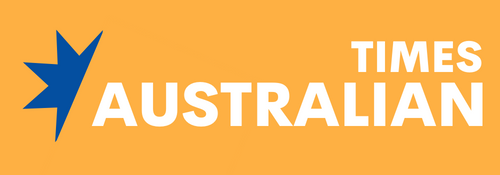Today most mobile phone users receive unwanted calls or messages every single day. It’s distracting and annoying to receive scam calls coming from unidentified or unknown numbers. Unknown caller meaning is receiving a call with an unknown caller label. It means that your phone service provider doesn’t recognize who is calling you. It’s important to know how to block unknown callers if you don’t want to become a victim.
Scams like voice phishing
Online scams are not limited to emails, text messages, or social media platforms. The phone calls also act as a way to scam people and cybercriminals make full use of it. You shouldn’t answer a call from unknown number because this will often be a scam call. Approximately 60% of all spam calls are scams. Answering them can expose you to fraud or identity theft.
It’s best to block all unknown caller communications. This means you have less chance of becoming a victim of social engineering tactics such as voice phishing. This is when scammers impersonate an authentic individual or organization to gain your trust. You should never provide confidential, personal, or financial details over the phone, especially to unknown callers.
How to block unknown callers on an iPhone
The Messages app on your Mac can attract plenty of spam. In a spam message, you may get a request to click on a link or reply with a 2FA code sent to your phone. You can’t prevent all spam from ending up in Messages on your Mac but it will help you to know how to block on MacBook. If you know how to block a number on MacBook you can cut out any repeat offenders. Finding out how to block contact on Mac in Messages and FaceTime will reduce the amount of spam you receive on a daily basis.
Block individual spam numbers
To block individual spam numbers, you will open the Phone app, and find the caller you want to block in your call log. Then you will tap on the More Info button next to the phone number that you want to block. Scroll down and tap on Block this Caller. To know how to block private numbers, this is the way to do it.
Block all unknown callers iPhone
First, make sure you save important contacts in your phone or you might miss some calls you want to answer.
- Open your iPhone Settings and go to Phone.
- Scroll down and press Silence Unknown Callers
- Slide the Toggle to the right to turn on Silence Unknown Callers.
The feature on iPhone talks about silencing unknown callers rather than blocking them. Toggling it on makes the calls go directly to voicemail. Another way to block unknown callers on a Mac is to use a third-party call blocking app.
When you silence unknown callers, you may not receive calls from doctors, lawyers, and other professionals who withhold their numbers for security and privacy reasons. Most of them will follow up with a voicemail or send a follow-up text if you don’t answer their calls.
Unknown caller: essential tips to avoid scam calls Image: Supplied
How to block unknown callers on an Android phone
If you want to block individual unknown numbers on your Android phone:
- Open the Phone app.
- Press and hold the number you want to block.
- Tap on Block.
Blocking individual numbers is usually not sufficient. Scammers tend to change or mask their numbers so they can continue to target you. If spam calls continue, you may need to take further action.
To block all unknown numbers:
- Open the Phone app and tap on the three-dot icon in the top right corner.
- Select Settings and then Block numbers.
- Toggle on Block calls from unknown numbers.
Blocking restricted calls
Restricted calls are calls where callers don’t want their identities to be known. You should preferably avoid answering any restricted calls. Scammers use restricted calls quite commonly. You can block restricted calls on Android and iPhones.
Most Android phones have an option to block restricted calls. This involves going to the call logs, finding the specific restricted call number, and blocking it.
On your iPhone, you will open the Phone app and access the call logs. Look for the restricted call you want to block. Tap on the question mark (?) next to a restricted call and select ‘Block This Caller’.
The iPhone Do Not Disturb option can also block restricted calls. Go to Settings>Do Not Disturb. Select which contacts to block. Turn on Do Not Disturb mode and start to block restricted calls.
In conclusion, scam calls are on the rise and this causes privacy and security concerns. You don’t want to fall victim to scammers who want access to your confidential information. Engaging with such callers can have serious consequences. The above information on how to block unknown callers can help to protect you. Both Android phones and iPhones have useful ways to block numbers from callers you don’t recognize.